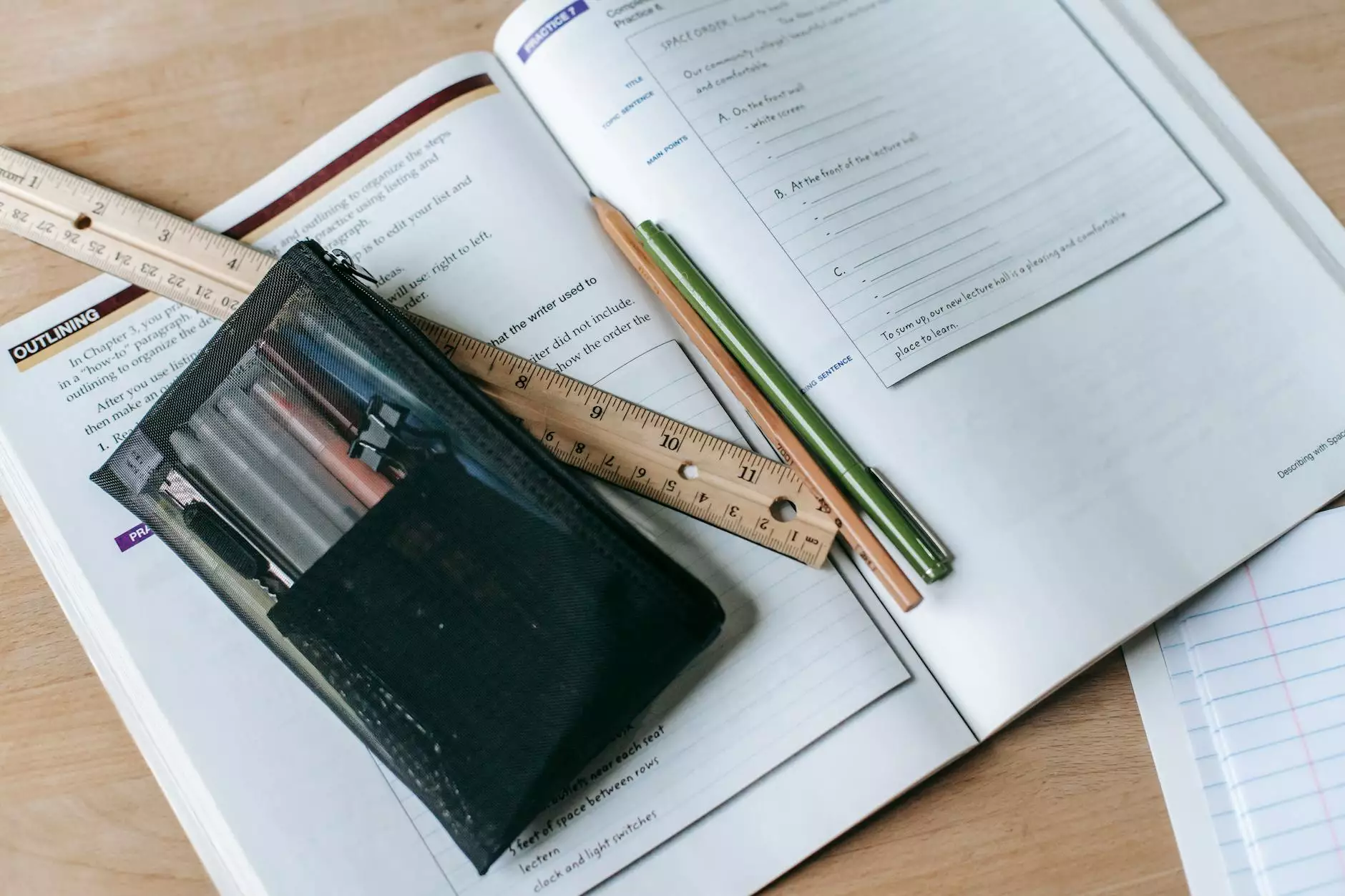How to Add a User to Your Google Business Profile in 2023
Services
Introduction
Welcome to GSL SEO Consulting, your trusted partner in improving your online presence and establishing a strong digital footprint. In this guide, we will walk you through the process of adding a user to your Google Business Profile in 2023.
Why Add a User to Your Google Business Profile?
Your Google Business Profile plays a crucial role in driving organic traffic, gaining customer trust, and enhancing your overall online visibility. By adding a user to your profile, you can delegate management tasks, ensure up-to-date information, and collaborate seamlessly to boost your business's prominence on Google.
Step 1: Accessing Your Google Business Profile
The first step to adding a user is accessing your Google Business Profile. Log in to your Google account and navigate to the Google My Business dashboard. Find your business listing and click on it to proceed.
Step 2: Navigating to the User Management Section
Once you're in the Google My Business dashboard, look for the "Users" tab. Click on it to access the User Management section, where you can add and manage users for your business profile.
Step 3: Adding a User
Now that you're in the User Management section, locate the "+ Add user" button. Click on it to initiate the process of adding a new user to your Google Business Profile.
Step 4: Entering User Information
Upon clicking the "+ Add user" button, you will be prompted to enter the user's email address. Make sure to provide the email address associated with the Google account of the person you wish to add as a user. Additionally, choose the appropriate role for the user, such as Owner, Manager, or Communication Manager.
Step 5: Verifying User's Email Address
After entering the user's email address and specifying the role, click on "Invite" to send an invitation to the user. The invited user will receive an email with instructions on verifying their email address and accepting the invitation.
Step 6: User Accepts the Invitation
Once the user receives the invitation, they need to follow the instructions in the email to verify their email address and accept the invitation to become a user of your Google Business Profile.
Step 7: User Collaboration and Management
Congratulations! You have successfully added a user to your Google Business Profile. The added user can now collaborate, contribute, and help manage your profile alongside you. Regularly review and manage user permissions to ensure smooth operations and safeguard your business listing.
Conclusion
By following these steps, you can easily add a user to your Google Business Profile in 2023. Delegate tasks, collaborate efficiently, and propel your business's online visibility with the assistance of GSL SEO Consulting, your go-to partner for Business and Consumer Services - SEO services.
Need Professional SEO Services?
If you need expert guidance and support to optimize your online presence, GSL SEO Consulting is here to help. Our team of experienced SEO professionals understands the intricate nuances of search engine algorithms and can assist you in improving your visibility on Google and other search engines. Contact us today to elevate your online success!
Contact Information
Website: http://waynewebsiteseo.com/how-to-add-a-user-to-your-google-business-profile Phone: XXX-XXX-XXXX Email: [email protected]